High-quality podcasts and videos have become a popular means to convey messages to a large audience. Besides entertainment, many industries now use podcasts and videos to perform several crucial tasks, including marketing and training.
Unsurprisingly, as podcasts and videos become increasingly popular, demand for top-notch captions and subtitles skyrockets as a result.
Even though you and your audience speak the same language, creating high-quality captions for all your content helps average viewers perceive the content better, especially if your content involves technical terms or explains complicated concepts (i.e., programming courses).
Furthermore, most viewers watch social media videos on mute. Thus, captions are undoubtedly crucial for capturing their attention and increasing engagement rate. Otherwise, they will scroll past your video without watching it at all.
Also, with subtitles, you can make your videos accessible to international viewers, generating more awareness and potential leads and business opportunities in a process.
There are many methods to create captions and subtitles. You can create them entirely on your own. However, the process is highly time-consuming and frustrating.
Alternatively, you can hire a freelancer or a specialist from a transcription service to generate captions and subtitles for all your content.
However, such services are costly. You may spend as high as $2 per recorded minute. A subtitle for a 1-hour video could cost a hefty $120, and it would take a week or so before your subtitles are ready to use.
Suppose you want to save costs and valuable time. You may want to use an auto subtitle generator powered by artificial intelligence.
As AI technology advances, AI can now generate top-notch subtitles in just a few minutes. Furthermore, the cost is also much lower than hiring freelancers.
Still, this does not mean that you can use any random automatic subtitle generator. Low-quality captions and subtitles would frustrate your audience. All of your content would also look unprofessional or even become an embarrassment.
In other words, poorly-created automatic subtitles and captions could do more harm than good.
Thus, this post will point you to the best auto caption and subtitle generators. I will pinpoint their key features and pros & cons in detail. You can then select the right tool that suits your budget and preference.
Affiliate Disclosure: This article from Victory Tale contains affiliate links. If you subscribe to an AI tool, we will receive a small commission from its providers.
Nonetheless, we always value integrity and prioritize our audience’s interests. You can then rest assured that we will present each tool truthfully.
Things You Should Know
First, captions and subtitles are similar in appearance, but they are not synonymous.
Captions aim to help the audience that cannot hear the audio. They are in the same language as the video or audio.
Subtitles aim to help the audience that cannot understand the audio because of the language barrier. Thus, subtitles involve translating from one language to another.
Second, in most cases, the quality of automatically generated subtitles and captions will be inferior to those created by human professionals. It can still be inaccurate or misleading, though the technology has substantially improved over the years.
Hence, suppose you want to generate subtitles for your important projects to pitch a high net-worth client abroad. I don’t think you should use auto subtitle generators at all.
Using them would be too risky since artificial intelligence (AI) does not take nuance into account or use formal language. In this case, you might want to consider a reliable human transcription service.
However, if you want to create captions and subtitles for your Youtube and podcast channel or an online course, these tools will work like magic. If possible, you should still double-check and edit the captions and subtitles to ensure perfection.
Finally, all auto caption/subtitle generators work best if the sound quality is flawless. If not, you will need to edit the subtitles laboriously. Thus, you should record the audio or video with the best gear available.
Criteria
Below are my criteria for the best auto caption/subtitle generators.
- Flexible subtitle generation
- Sufficient features to assist and smoothen the generating process
- User-friendly platform
- Provide excellent value for money
- Mostly positive reviews from real users (especially regarding customer service)
- My personal experience with the tool (if any) must be positive.
Note: I will review this article quarterly to make sure that all the information is up-to-date. Suppose any tool on the list fails to meet the criteria. I will not hesitate to remove it from the list.
1. Happyscribe
Happyscribe is a company that provides comprehensive services on transcription and subtitle generation. You can choose to opt-in between automatic and human-made services. However, I will focus only on its automated services in this article.
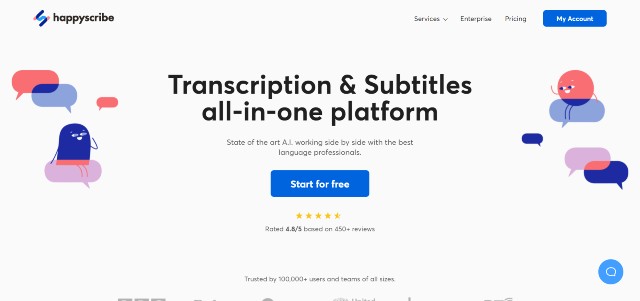
Key Features
Automatic Caption Generator – Happyscribe uses AI technology to auto-generate captions for your content. Your captions will be ready within minutes. You just need to upload an audio or video file or paste a video URL like I did below.
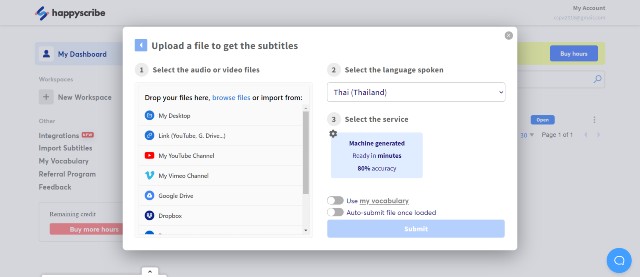
According to Happyscribe, the processing time is approximately half the video length. In my case, it takes 2-3 minutes for AI to create captions for my 4-minute video. At this rate, I think the performance is fast enough.
Regarding the quality of the captions, they are excellent, as 80% to 90% of words are accurate (including those in non-English languages). The captions are also perfectly aligned with the soundwave. I don’t think I need to edit them extensively.
Hence, the quality is apparently better than most tools on this list, including Sonix.
Automatic Translation – Like Sonix, Happyscribe can automatically translate captions into more than 60 languages. The quality is decent but not perfect.
Furthermore, some languages are not available to be translated from (for example, you cannot translate from Thai to English).
Dedicated Subtitle Editor & Customization – You can use a subtitle editor to manage your captions and subtitles. You can customize the styling and adjust the characters per line or starting timecode to make them more fluid and natural.
Burn-in options are also available for adding subtitles to your video.
Visual Timeline & Soundwave – You can view captions and subtitles in real-time along with the soundwave. Consequently, you can be completely confident that they align with the audio.
Personalized Vocabulary – Similar to Sonix, you can add a list of personalized vocabulary for Happyscribe AI to learn so that AI will come up with much improved results.
Export Formats – Happyscribe offers more flexibility in file exporting than any other tool. You can export your work in various formats, including TXT, PDF, JSON, VTT, SRT, Final Cut, Premiere, and AVID.
Integrations – You can integrate Happyscribe with your favorite software through Zapier integration. Advanced users can also use Happyscribe API in their projects.
Pricing
Happyscribe offers a straightforward pay-as-you-go model. Every transcription minute costs €0.20 or $0.23. Each transcription hour costs €12 or $13.87, but you will receive a 9% and 20% discount if you buy more than 25 and 50 hours respectively.
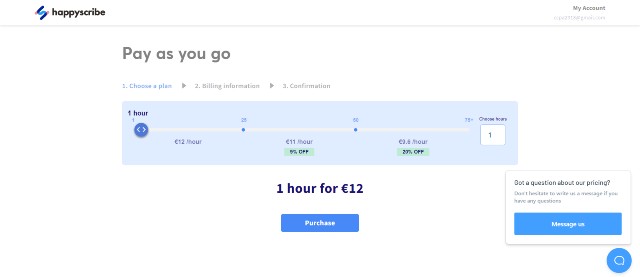
Every Happyscribe user has complete access to all features. You will need to create an account and buy hours for AI to start working. All transcription hours you purchase have no expiry dates. Hence, you can keep them for future use.
Compared to other options, Happyscribe is costlier. Nevertheless, provided that its captions are of high quality, I think Happyscribe is worth the investment.
You can create a free account to try Happyscribe.
Pros and Cons
Pros
- Solid speech recognition technology: Happyscribe provides one of the most accurate results (English and non-English captions alike)
- No limits on the size and length of uploads
- Clean and straightforward user interface + Robust editor to create a subtitled video
- Export files in 10+ formats
- API Access and Zapier Integration
- Transparent pricing
Cons
- Cannot translate subtitles from some languages
- More expensive than most other alternatives
2. Sonix AI
Sonix AI or Sonix is one of the best options if you are looking for an automatic subtitle generation tool. You can auto-generate captions and subtitles in more than 40 languages painlessly within minutes.
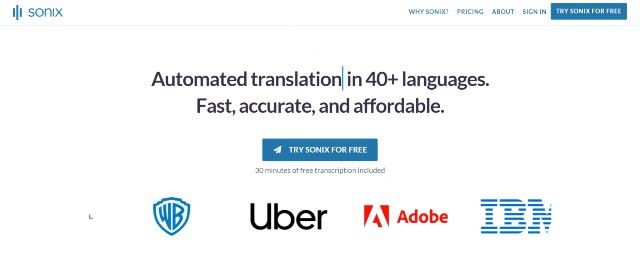
Key Features
Automatic Caption Generation – With Sonix, you can easily create subtitles and captions in minutes. Just upload the file or insert a Youtube URL for Sonix to start working.
The entire process will take some time. This depends on the total length of your uploaded file. For example, AI took a minute or so to create captions for my 30-second video, but the waiting time was much longer when I uploaded a 5-minute video.
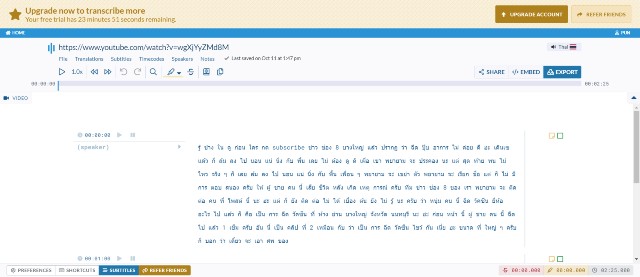
In my case, the caption quality is excellent but still far from perfect. I think 70%-80% of the caption is accurate. It apparently varies along with the sound quality. I also found out that caption quality drops drastically if your audio or videos have background music or songs.
Best of all, Sonix has a chart that shows all the details and provides the recommendation. For example, the chart below shows that AI is only 45% confident in transcribing. Thus, Sonix warns me that I need to edit the caption significantly.
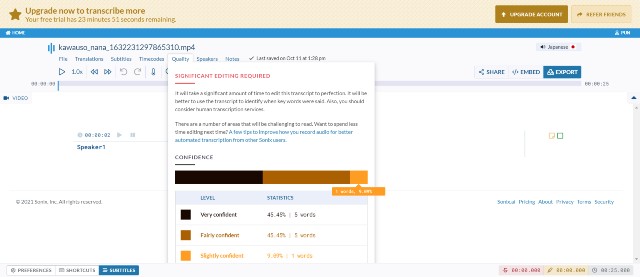
Translate Your Subtitle/Transcript– Once Sonix has created captions, you can use Sonix to quickly translate and create subtitles to/from more than 40 languages.
This feature is particularly beneficial if you want to add subtitles to your content to attract international visitors.
The quality of the translation is good if you translate the script within the same language group (i.e., English to French or Spanish) and the sentence structures are not too complex or have numerous slang or colloquial expressions.
In all other cases, I think the translation is not very good at this point. If possible, you should manually edit your captions before proceeding to translation, as AI will perform much better.
Caption/Subtitle Editor – You can further edit your captions and subtitles through the editor. For example, you can customize its color, position, size, and typography to resonate with your brand.
You can also use the subtitle timeline to adjust start and end times handily.
Automated Timecode Realignment – After several edits, your subtitles may not align with the video. Sonix will realign them and regenerate the timecode for each word.
Automated Diarization – This feature will identify speakers and separate exchanges into different paragraphs. Thus, you can easily create subtitles for podcasts or videos with several participants.
Upload with Existing Transcript – With Sonix, you can upload your existing transcript or a subtitle and an audio file. AI will perfectly align the words with the audio.
Multitrack Uploads – You can upload multiple files for Sonix to combine them into a single file.
Custom Dictionary: You can teach new words to Sonix for AI to generate better subtitles. The AI will prioritize those when performing the task and generate better results.
Furthermore, you can create a separate dictionary for each project. This is extremely useful for agencies that manage multiple clients’ work.
Notes: You can make notes or comments right into the subtitles, which is helpful for team collaboration.
Burn-in Subtitles – Once you have done editing, you can use Sonix to synchronize and embed subtitles into your media file. Hence, you don’t need another online video editor to perform the task.
Exports – You can export your captions and subtitles in five different file formats: VTT or SRT file for subtitles, and DOCX, TXT, and PDF for texts.
Pricing
Currently, Sonix AI offers three pricing plans as follows:
- Standard – $10 per hour (pay as you go)
- Premium – $22 per month + $5 per hour (pay as you go)
- Enterprise – Custom Pricing
The pricing structure is confusing. Below is a summary that helps you understand it.
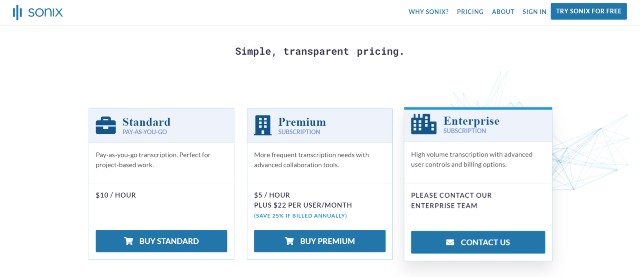
For the Standard plan, you will pay $10 for each transcription hour (measured by the length of your media file.)
To give you an idea, if you want to create captions for two 30-minute videos, it will cost you $10, which is the same rate as a 1-hour video.
Suppose you want to translate the captions to create subtitles. This task will also consume your transaction hours. Thus, if you’re going to create a French subtitle for your two 30-minute videos, this task will cost another $10.
Unless you want to create a few simple captions or subtitles, I don’t recommend using this plan. Besides its high pricing, you cannot customize your subtitles at all. Adding to that, you have no access to premium features such as multitrack uploads or burn-in subtitles.
Hence, if you want to use Sonix AI on a consistent basis, I suggest subscribing to the Premium plan.
The Premium plan ($22 per month) provides access to all features, including complete customization of your captions and subtitles. It also lowers the price you pay for each transaction hour to $5, saving a chunk of expenses in a process.
If you are still unsure whether Sonix is suitable for your campaigns, you can try a free version. Once you sign up for an account, you can create transcriptions, captions, and subtitles for 30-minute content without charges (no credit card required).
Pros and Cons
Pros
- One of the best AI subtitle generators
- User-friendly platform
- Straightforward to use
- Support more than 40 languages
- Several valuable features to generate top-notch subtitles and smoothen the creation process.
- Integrate seamlessly with Youtube
- Captions created are modestly accurate and automatically align with the audio.
- No limit on audio/video duration
Cons
- Expensive compared to other alternatives.
- Translations are decent, but most will require heavy editing.
3. Otter.ai (English Only)
Otter.ai or Otter is mainly used to generate rich notes for meetings, lectures, interviews, and other voice conversations. With its powerful features, you can use Otter to generate high-quality captions. Hence, I decided to include it on the list.
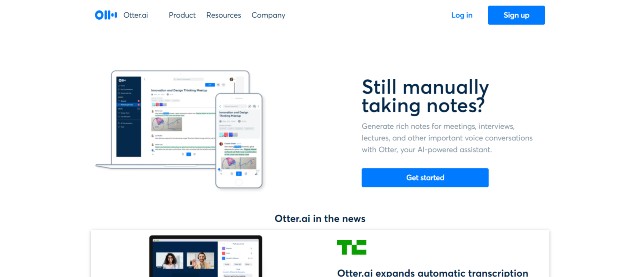
Key Features
Caption Generator – You will mainly use this feature to create captions with Otter. Just import the audio and video files to the platform and Otter will start working to create captions for your content.
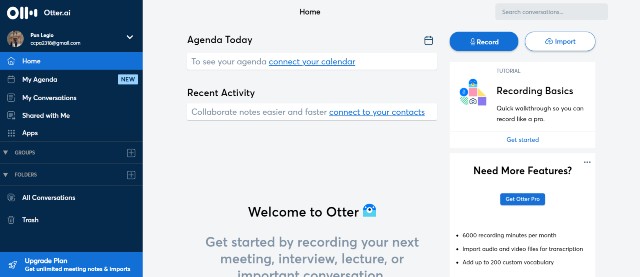
Editor – Once your caption is ready, you can use an editor to improve its accuracy by adding or deleting words, changing punctuation or accent, adding paragraph breaks, etc.
When everything is all set, you can download it as a subtitle file (SRT) or others (txt, pdf, mp3, Docx).
Live Transcription – Otter can create a live transcription of the recording. Thus, once you finish your recording session, your captions will be ready for editing. This smoothens and speeds up your content creation process.
Speaker Identification – Otter can identify the speakers. Thus, you can easily create a caption for videos or podcasts that have several speakers.
Custom Vocabulary – You can add frequently-used terms, names, or words to the custom library. With this feature, Otter will learn those words and generate more accurate captions.
Integration – You can use Otter with prominent video conference platforms, including Cisco Webex, Google Meet, Microsoft Teams, and Zoom.
Collaboration – Otter offers excellent collaboration tools. Team members can annotate transcripts in real-time and share them effortlessly through private groups or private links.
Pricing
Currently, Otter offers three pricing plans (all the pricing information below is for annual plans.)
- Basic – Free
- Pro – $8.33 per month
- Business – $20 per user per month
- Enterprise – Contact Sales
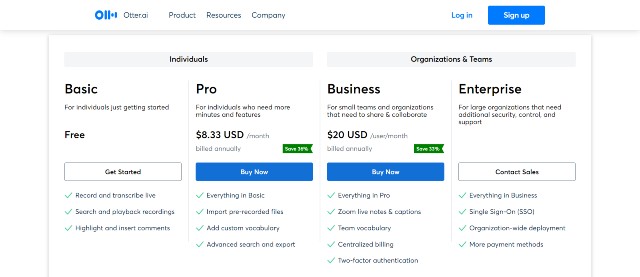
The Free plan is only suitable for experimenting with the tool. I cannot recommend it for actual use because you can only export your captions in a TXT format.
Furthermore, you can add only five terms to the library, which may not be optimal if your content has tons of technical terms.
Finally, you can upload only three files for Otter to create captions. Thus, this plan is too limited in features for actual use.
The plan that is best for individual users is the Pro plan. This plan provides access to almost all the features except some collaboration tools. You can add 200 names and another 200 terms for the library to learn and upload unlimited files.
Compared to other alternatives, Otter is much cheaper. You can generate top-notch captions for up to 6000 minutes of content by paying only $8.33 per month, while the fees would be $522 or even more if you use Sonix AI.
Regarding the Business plan, I think it is only helpful for prominent startups or enterprises. If you are an individual user who aims to use Otter only for caption creation, you will not need this plan at all.
Pros & Cons
Pros
- One of the best tools to create captions in the English language
- Effortless to use
- User-friendly, easy-to-navigate platform with modern user interface
- Auto-generate high-quality, accurate captions
- Live captions!
- Integrate seamlessly with all prominent video conference platforms
- Generous monthly transcription quota
Cons
- Don’t support other languages apart from English
- The tool seems to struggle with complex and technical words.
4. Zubtitle (Video only)
Unlike other tools on this list, Zubtitle functions as a powerful video editor. Thus, the platform is a solid choice if you want to generate captions for your Facebook or Tiktok video.
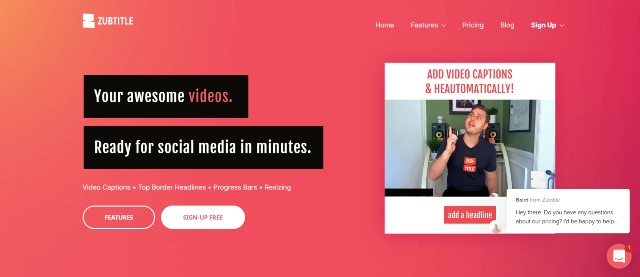
Key Features
Zubtitle’s features are straightforward. Their goal is to help users create engaging videos for social media platforms.
AI Caption Generator – Powered by artificial intelligence, this feature will create captions for any video. Just upload your video to the platform (cannot insert Youtube video URL), and Zubtitle will automatically transcribe the speech in the video and transform it into captions.
60+ Language Support – You can use Zubtitle to create captions in more than 60 languages. However, unlike Sonix, Zubtitle cannot translate captions from one native video language to another.
Editing & Customization – You can edit your captions for spelling, grammar, timing or change their fonts and stylings. You can also use Zubtitle’s pre-designed caption styles if you still do not have the best design for your video.
Burn-in Captions – Don’t want closed captions? No Problem. You can use Zubtitle to burn captions directly into your videos.
Export – You can export your captions in either TXT or SRT files.
Other Video Editing Features – Zubtitle has other robust video editing features that make your videos shine in News Feed, including resize & crop videos, add title headlines, add a progress bar, and add a logo.
Pricing
Currently, Zubtitle has three pricing plans (all the pricing information below is for annual plans.)
- Free
- Standard – $19 per month
- Elite – $30 per month
The Free plan grants access to all the features. However, you can only create captions for two videos per month. Each video will also have a Zubtitle watermark in it. I don’t think this plan is suitable for actual use, but you can use it to try all Zubtitle features.
The Standard plan is unarguably the best plan for most users. You can create captions and use all other features for ten videos every month. This plan will also remove Zubtitle’s watermark from your videos.
The Elite plan is essentially a Premium plan with more monthly quota (30 videos) and a feature that allows you to upload custom font files. You can upgrade to this plan if you need to create captions for more videos.
Pros & Cons
Pros
- Effortless to use
- User-friendly platform with straightforward user interface
- Support 60+ languages
- Accurate captions generated
- Powerful built-in video editing features
- Affordable and fair pricing
Cons
- Only useable for videos
- Video duration cannot exceed 20 minutes.
- Limited styling options
Other Useful Tools
Below are lists of the tools that you may find helpful in your campaigns.
AI Voiceover Creator – If you want a voiceover for your videos and podcasts, try these AI-powered voiceover creators that will deliver top results in a few minutes.